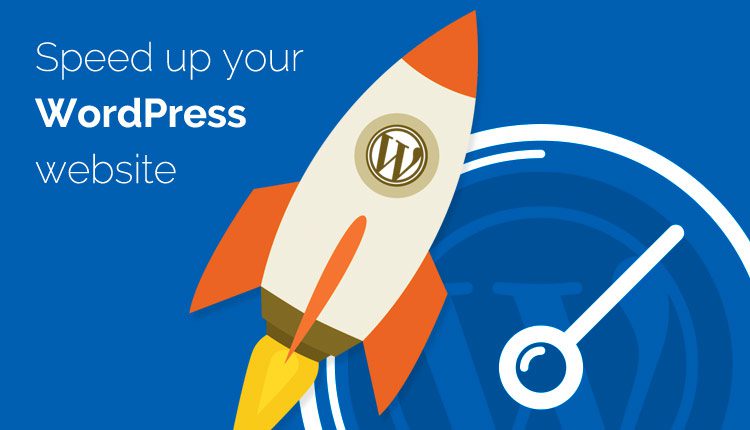In this tutorial, I’m going to take you through the ins and outs of speeding up your WordPress website. And guess what? It’s totally free.
I’ll be guiding you step by step, so you can not only understand the importance of a fast website but also learn how to achieve it yourself. So, let’s dive in and get your website zipping along!
Why Speed Matters for Your Website
Ever wondered why website speed is such a big deal? Well, there are several compelling reasons.
First off, user experience is key. A fast website means a smooth visit for your audience, while a slow one could lead to frustration and a high bounce rate.
Secondly, speed affects conversions. Take Amazon’s experiment, for instance – a slower site led to a 7% drop in sales. That’s huge! Plus, Google loves speed. Websites loading in under 200 milliseconds are seen as top-notch, while anything over a second could hurt your search rankings.
More speed also means your site can handle more traffic without crashing – essential for those viral moments. And hey, impressing your future spouse with your website’s lightning speed might just be the cherry on top (though that’s more of a personal win).
Understanding Caching and Its Benefits
So, what’s this magic trick called caching? It’s simple. Normally, when someone visits Speeding Up Your WordPress , there’s a whole process involving PHP files and database requests before the page is served.
Caching cuts through this by creating a static HTML file of your page. This means when a user visits, they get served this pre-made page, making the process potentially 10 times faster. And with a caching plugin, you can fine-tune this process even more.
Using SiteGround Optimizer to Boost Speed
Let’s get practical. I’ll show you how to use the SiteGround Optimizer plugin to supercharge your site. Don’t worry if you’re not hosting with SiteGround – the plugin is free for all WordPress users.
We’ll start by checking your site’s current speed using browser tools, then install and activate the plugin. You’ll be amazed at the immediate speed boost, but we won’t stop there. We’ll dive into the settings to optimize caching, environment, front end, and media for even better performance.
Step-by-Step Optimization with SiteGround Optimizer
Ready to get your hands dirty? We’ll go through the SiteGround Optimizer settings together. From enabling HTTPS to optimizing your WordPress heartbeat, we’ll cover it all. You’ll learn how to minify and combine CSS and JavaScript files for sleeker code, and how to compress and convert images to the efficient WebP format.
We’ll also tackle lazy loading, ensuring images load only as they come into view, saving precious load time. And with each change, we’ll test to make sure your site still looks and functions perfectly.
Final Thoughts and Further Testing
After we’ve tweaked and tuned, we’ll retest your site’s speed to see the fruits of our labor. Using tools like Pingdom, we can measure the improvements and identify any remaining areas for optimization.
Remember, a fast website isn’t just about a better user experience; it’s about improving your site’s overall performance and standing out in the digital crowd. So, if you’re ready to give your WordPress site the speed boost it deserves, let’s get started.
And if you ever hit a snag, there’s plenty of support available from SiteGround or your own hosting provider. Happy optimizing!
Wrapping Up and Next Steps
Thanks for sticking with me through this speed optimization journey. I hope you’ve found the tutorial helpful and are now equipped to take your WordPress site to the next level of performance.
If you’ve got any questions, drop a comment below. And don’t forget, if things go sideways, you can always restore a backup.
If you liked this tutorial, show some love with a like, and consider subscribing for more tips and tricks. Catch you in the next video, and here’s to a faster, smoother website!