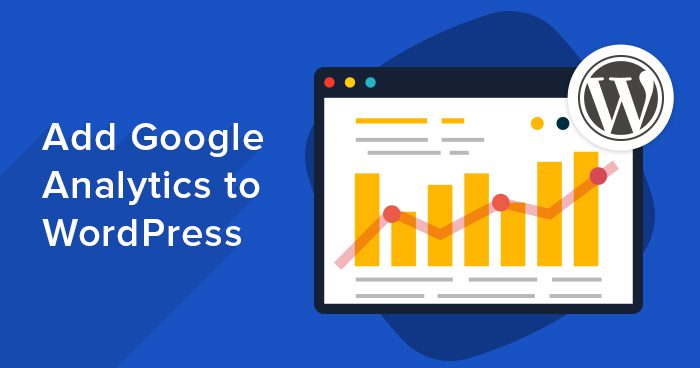Welcome to the world of website analytics, where understanding your audience’s behavior is key to improving your online presence.
In this article, we will delve into the process of integrating Google Analytics with your WordPress website, as demonstrated by Faith Corp, an expert from WordPress King.
The previous tutorial provided insights on adding Google Analytics to your website, and now we will take a step further by creating a traffic overview directly on your WordPress dashboard.
Installing the Google Analytics Dashboard Plugin
The journey begins with logging into your WordPress admin panel. Once there, navigate to the ‘Plugins’ section and click on ‘Add New’.
In the search bar, type ‘Google Analytics Dashboard’ and hit enter. You will find numerous plugins available, but it’s important to choose one that is widely used and trusted, ideally with a high number of active installations.
After selecting the appropriate plugin, proceed to install and activate it.
Authorizing the Plugin to Access Google Analytics Data
With the plugin activated, the next step is to authorize it to access your Google Analytics data. This requires you to be logged into your Google account.
If you’re not already logged in, do so, and then return to your WordPress dashboard to authorize the plugin. You will be prompted to grant permission for the plugin to view your Google Analytics data.
After consenting, you will receive an access code, which you need to copy and paste into the plugin’s settings on your WordPress site.
Configuring the Dashboard Widget
Once the access code is entered and saved, you can customize the appearance of the Google Analytics dashboard widget according to your preferences.
This widget will display a concise overview of your website’s traffic statistics directly on your WordPress dashboard, making it convenient to monitor your site’s performance at a glance.
Understanding Your Website’s Traffic Data
After setting up the dashboard widget, you may notice that it initially shows zero visitors. This is normal if you’ve just installed Google Analytics, as it hasn’t had the chance to collect data yet.
To illustrate what the traffic overview will look like once data is available, let’s consider a different website that has had Google Analytics running for some time. The dashboard widget will display key metrics such as the number of visits, unique visitors, average pages per visit, bounce rate, and organic search results over the last 30 days.
This information is invaluable for understanding how users interact with your site and where your traffic is coming from.
Conclusion and Next Steps
Integrating Google Analytics with your WordPress website is a straightforward process that can yield powerful insights into your audience’s behavior.
By following the steps outlined by Faith Corp from WordPress King, you can easily set up a traffic overview on your dashboard, allowing you to make informed decisions about your website’s content and marketing strategies.
Stay tuned for more tutorials, and don’t hesitate to subscribe for updates. Until next time, keep analyzing and optimizing your website’s performance for the best results.